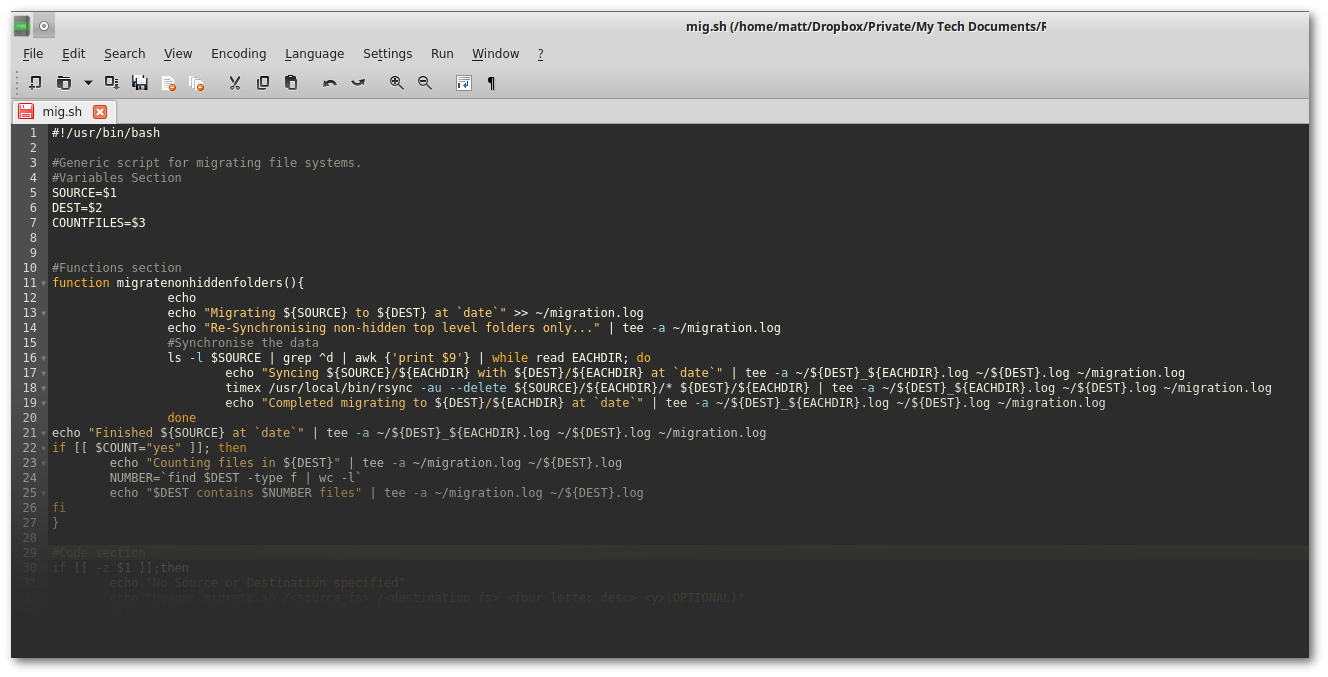Windows 10 Slowness seems to bug most users, with a constant degree of lag when flicking between tasks. It can be stressful and disruptive to your reaching a productive, flow state.
Most modern mid-range laptops are more than capable of running multiple operating systems simultaneously, rocking Intel core i5 processors with vPro technology just like their floor standing, desk based or rack mounted workstation and server brethren so why then, is your laptop slow when all it has to do is run a single instance of Windows 10, – often on a SSD (Solid State Drive) that claims to be faster than it’s mechanical, spinning counterpart?
Many users have reverted to Windows 7 seeing as Windows 8 was such an abomination (Windows 10 is a long way from winning me over too, tbf) and are left wondering what the future holds for them from here on in, in terms of upgrade path and acceptable snappy performance.
Aside from the mammoth processors and supercharged block storage devices inside the modern affordable laptop, there is also the huge amount of RAM too. Large RAM requirements have arisen out of the desire to run multiple applications simultaneously and flick between them, but also as a result of a widespread transition from 32-bit operating systems and applications to 64-bit – a move that in itself warrants double the amount of physical RAM in order to match the performance.
And just look at all that %Idle time? HOW CAN IT BE SO SLOWWW?!!
Back in the 32-bit 1GB RAM days when RAM was expensive, page files were used to write pages of memory to disk, to free up precious, fast volatile RAM (You can still run many light weight distributions of Linux on that spec with very little to no slowness and minimal to no swapping to virtual memory too. Same is true of 64 bit with 2GB RAM.)
The size of the pagefile defaulted to the amount of RAM. This was due to the assumption that if the amount of pagefile needs to be any bigger than that, then you really do need more physical RAM as your system would have undoubtedly ground to a snails pace already.
And that is still the default. The problem with that, is that in a laptop with a single partition, a single 8GB file used for regularly paging the chosen contents of 8GB physical memory out to it, puts a fair bit of strain on the IO subsystem – and it’s unnecessary strain. With 8GB RAM, you’ll not need much if any page file at all, for most tasks.
So with that in mind, change your virtual memory settings from being “system managed”, so a fixed size pagefile set at the “Recommended” size.
In Control Panel, System…
These settings will need a reboot to take effect. You should notice snappier performance as a result.