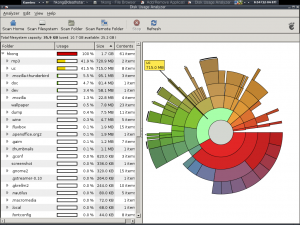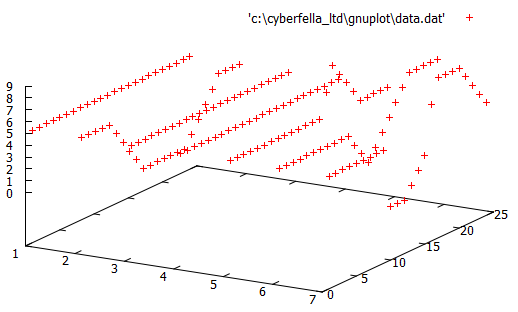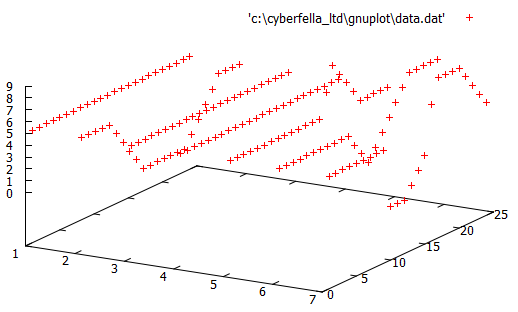This concise post is intended to provide a terminology and concepts reference for the Oracle M5-32 and M6-32 Servers, the Domain Configurable Units (DCU’s) of which are divided into one isolated to four combined “Bounded (1)” or “Non-bounded (2-4)” Physical Domains. The combined or “non-bounded” DCU’s are connected via the Scalability Switchboards in order to combine their resources into a single Physical Domain. Each Physical Domain can be further divided into 192/384 Logical Domains on M5-32 or M6-32 Servers by using “Oracle VM Server for SPARC” software. Each Logical Domain runs it’s own instance of the Oracle Solaris 11 operating system that can run thousands of Zones. Each zone is a means of isolating applications running on the same Solaris 11 operating system instance. Each zone contains a controlled environment through which you can allocate the exact resources an application requires. More on Zones in a separate, complimenting post. This post covers the server hardware layer through to the zone layer in the technology stack (illustrated below).
Oracle M5-32 and M6-32 Servers
DCU’s provide the building blocks of Physical Domains.
A Physical Domain operates as a server with full hardware isolation from the other physical domains.
DCU’s can be combined or divided into 1 – 4 physical domains to suit business application requirements.
Each Physical Domain can be restarted without affecting other Physical Domains in the M5-32 / M6-32 Server.
An initial hardware purchase of a minimum of 8 processors can be configured into 1 or 2 Physical Domains and the remainder purchased later for expansion.
A maximum of 32 processors and 32TB memory per M5/M6 Server is possible.
Scalability Switchboards
The physically separate DCU’s can be joined together to make a single Physical Domain that spans multiple Domain Configurable Units. The communications are serviced by the Scalability Switch Boards.
A “Bounded” Physical Domain is one whereby a single DCU is allocated to a single Physical Domain and is therefore not connected to the Scalability Switch Boards, isolating it from the other DCU’s.
A Bounded Physical Domain can operate on 2 processors, whereas non-bounded require a minimum of 4.
A single M5/M6 server can be a mix of Bounded and Un-bounded (combined) Physical Domains.
Supported Virtualization Software (LDOMs and Solaris Zones)
LDOMs
Oracle VM Server for SPARC is installed and supports the creation of 192/384 Logical Domains on M5-32/M6-32 Servers respectively.
Each LDOM can be configured and rebooted independently of the others.
Each LDOM runs its own instance of the Oracle Solaris 11 operating system.
Solaris Zones
Each instance of the Solaris 11 Operating System that comes pre-installed on each Logical Domain running Oracle VM Server supports Solaris Zones.
Each Zone contains a controlled environmen through which you can allocate the exact operating system resources that an application needs.
Zones are ultimately used to isolate applications running on the same instance of Solaris 11 in the same Logical Domain so that they don’t interfere with each other in terms of pre-alocated resource maximums and also files written to the underlying OS file system.
Solaris 11 supports thousands of zones on any given LDOM.
Links/Further Reading